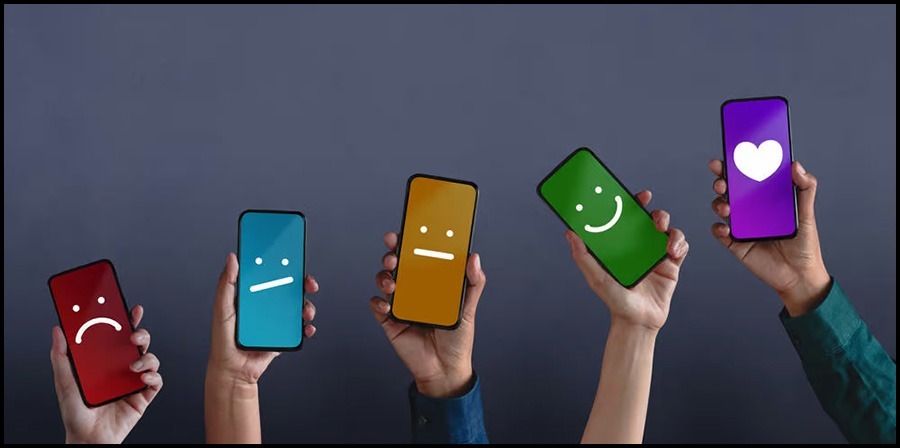Table of Contents [show]
Assurance Wireless is a lifeline program that provides free or low-cost cell phone and data plans to eligible individuals. Moreover, one of the plans offered by Assurance Wireless is the Unlimited Data plan, which includes unlimited talk, text, and data. However, to access the internet on your Assurance Wireless phone, you need to configure the Access Point Name (APN) settings correctly.
This blog post will discuss the APN settings for Unlimited Data Assurance Wireless plan and how to configure them on your phone.
What are APN settings?
APN settings for Unlimited Data Assurance Wireless:
APN stands for Access Point Name, and it is a set of settings that your phone uses to connect to the internet over a mobile network. The APN settings include information such as the name of the mobile network, the authentication type, and the APN protocol.
When you insert a SIM card into your phone, the phone automatically detects the APN settings for that network. However, in some cases, you may need to manually configure the APN settings to access the internet.
APN settings for Unlimited Data Assurance Wireless Plan
To access the internet on your Assurance Wireless phone with the Unlimited Data plan, you need to configure the following APN settings for unlimited data assurance wireless:
Name: Assurance Wireless
APN: Sprint
MMSC:
MMS Proxy: 68.28.31.7
MMS Port: 80
APN Type: default,mms,supl,hipri,fota
APN Protocol: IPv4/IPv6
How to configure APN settings on your Assurance Wireless phone
To configure the APN settings on your Assurance Wireless phone, follow these steps:
- Go to the Settings app on your phone.
- Click on the “Mobile Networks” option.
- Tap on “Access Point Names” or “APN.”
- Press on the “+” or “Add” button to add a new APN.
Enter the following information in the fields:
Name: Assurance Wireless
APN: Sprint
MMSC:
MMS Proxy: 68.28.31.7
MMS Port: 80
APN Type: default,mms, supl, hipri ,fota
APN Protocol: IPv4/IPv6
Step 6: Save the APN settings and make sure the new APN is selected.
Step 7: Restart your phone and test the internet connection.
Tips for troubleshooting APN settings
In addition, here are some tips for troubleshooting the APN settings:
- Double-check that you have entered the APN settings correctly, including the name, APN, and other settings.
- Make sure that the new APN is selected and enabled. You can do this by entering the APN settings and checking that the new APN is selected.
- Restart your phone and try connecting to the internet again.
If assurance wireless data not working, contact Assurance Wireless customer support for further assistance.
Conclusion
By following the steps outlined in this blog post, you can configure the APN settings for unlimited data assurance wireless and troubleshoot any issues that may arise. Moreover, if you’re experiencing issues with your data on your Assurance Wireless phone, it could be related to your APN settings. Assurance Wireless is a Lifeline program provided by Virgin Mobile, which is now owned by T-Mobile. Furthermore, to ensure that your data works properly, you’ll need to configure the correct APN settings for your phone. Moreover, if you’re using T-Mobile assurance APN or MetroPCS, you can try using the T-Mobile APN settings.
Alternatively, you can try the Assist Wireless APN settings, Lifeline Wireless APN settings, or Access Wireless APN settings android, as these providers are also part of the Lifeline program.
FAQs
How do I change my APN for unlimited data?
Select “Mobile Network” from the options on your phone.
Look for “Access Point Names” or “APN” and select it.
If you have an existing APN, you can edit it by selecting it and changing the fields.
If you don’t have an APN, you can create a new one by selecting the option to add a new APN.
Enter the following information:
Name: Give the APN a name that’s easy to remember.
APN: This is the most important field. Enter the APN provided by your mobile network operator for unlimited data.
Proxy: Leave this field blank.
Port: Leave this field blank.
Username: Leave this field blank.
Password: Leave this field blank.
Server: Leave this field blank.
MMSC: Leave this field blank.
MMS proxy: Leave this field blank.
MMS port: Leave this field blank.
MCC: Enter the Mobile Country Code for your country.
MNC: Enter the Mobile Network Code for your network operator.
Save the changes and select the new APN as your default.
How to get unlimited data on Assurance Wireless?
To get unlimited data on Assurance Wireless, you need to upgrade your plan by paying additional fees. Here are the steps to get unlimited data on Assurance Wireless:
- Log in to your account by visiting the Assurance Wireless website.
- Go to the “Add Services” section and select “Data Packs.”
- Choose the “Unlimited Data” option and follow the prompts to complete the upgrade.
- Pay the additional fees required to upgrade your plan.
What is the preferred network for Assurance Wireless?
In addition, the preferred network for Assurance Wireless may vary depending on your location and the available network coverage in your area. In general, Assurance Wireless apn metropcs utilize the network of either Sprint or T-Mobile, depending on the state or region.
Furthermore, if you’re not sure which network Assurance Wireless uses in your area, you can check the coverage map on their website or contact their customer service for more information.
What is the APN for LTE?
Select “Mobile Network” in the options on your phone.
Look for “Access Point Names” or “APN” and select it.
Enter the following information:
- Name: Give the APN a name that’s easy to remember.
- APN: This is the most important field. Enter the APN provided by your mobile network operator for unlimited data.
- Proxy: Leave this field blank.
- Port: Leave this field blank.
- Username: Leave this field blank.
- Password: Leave this field blank.
- Server: Leave this field blank.
- MMSC: Leave this field blank.
- MMS proxy: Leave this field blank.
- MMS port: Leave this field blank.
- MCC: Enter the Mobile Country Code for your country.
- MNC: Enter the Mobile Network Code for your network operator.
- Save the changes and select the new APN as your default.