Table of Contents
Last Updated on June 29, 2020 by Team Spinfuel
Everyone loves to take photos. Posting good pictures on Instagram is a mandatory thing for everyone these days. People use highly professional cameras along with their photography skills to capture the best pictures ever. They also need to know when cropping helps make a photo better. In fact, photo editing is all important in the social media age.
However, no matter how hard you try, there are times when the picture of the object you are trying to capture is amazing but is put down by some unwanted object in the background. What to do now? You spent a lot of time discovering the right angle, throwing the right amount of light and it all ended up with an unwanted object in the background making your picture look less appealing.
Unwanted Objects
Removing any unwanted objects from the background to improve the overall composition of your picture used to be a difficult task in the past. But now with the introduction of photo editing apps in this digital era, it has become the easiest thing to do. You can remove object from photos by simply cropping out the picture or you can blur the unwanted object in the background.
Cropping is an easy yet essential tool to use when editing photos. Almost every image editing program has a cropping tool that lets you trim the picture to increase the concentration of your object. The visual impact of photos can be improved greatly by cropping.
How to crop an image
To crop an image, open up your editing app and select the crop tool. It is mostly represented by a pair of scissors. Place the crop tool carefully on one corner of the image. Click and drag it diagonally towards the other end of the image. The cropped area appears darker. Release the click button when you are satisfied with the composition.
Things to keep in mind when cropping
Never use your crop tool on the original image. Always create a copy first and then apply the crop tool. Sometimes if you work on the original image, and it goes wrong while you save it, the changes are permanent.
Pixels are removed when you downsize an image. If the cropped picture looks jagged, you can try again on another copy of the image by cropping less area.
Some pictures have unwanted objects right in the middle. At times cropping in that area might become difficult, so many editors use another tool to blur the unwanted object simply. The background eraser is widely used nowadays. This tool removes the pixels from that area which means that they are gone.
How to use the background eraser
Select the background eraser from your tools. It generally appears a brush or a circle. Select the size of your brush/circle. Click on the area you want to blur. Hold it there and drag gently until all the area has been blurred. Release your finger/mouse cursor when it’s done.
Whether you use background eraser or cropping, it depends on the requirements of a picture. Both tools work to eliminate distracting elements thus making your picture look more vibrant and appealing.